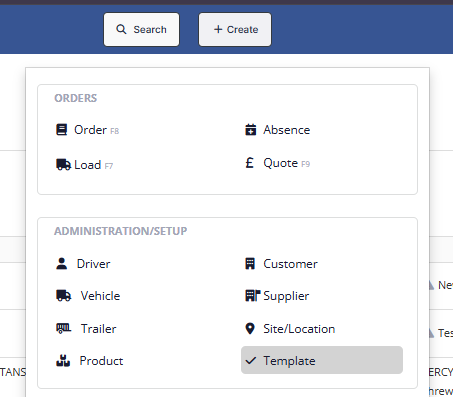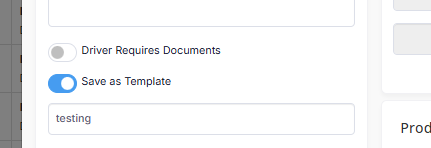Using Order Templates
An order template lets you create similar orders with less work. An order template includes the following:
- Code (required)
- Customer Name (required)
- Distance
- Collection Location (required, can be pseudo)
- Collection Notes
- Delivery Location (required, can be pseudo)
- Product
- Rate (required)
- Rate Type (required)
Create an order template
From the Create button:
- Click Create at the top of the screen.
Click Template
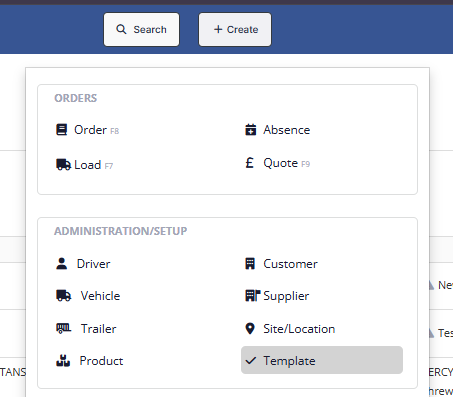
- Type in the customer name or press
F2to select from a list of all customers. - Fill in the information
- Click Create at the bottom to save your template.
From Order Templates in Settings:
- Go to Settings > Order Templates under General Settings.
- Click the Create New button in the top right.
From Order Create:
Now you can create a template while creating an order.
- Click Create, then Order
Toggle Save as Template.
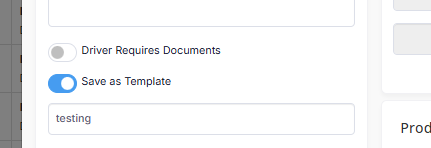
- Fill in the Template Name (Code)
- When you click Create, it will create both the order and a template with the same info as the Order.
Use an order template
From Order Create
Go to Create > Order, then select a customer. If there are any templates for that customer, a pop up of available template will open automatically .
From Order Templates list
- Go to Settings > Templates under General Settings
- Click on the template you want to use.
- Click the Create Order button on the bottom right.
Update order templates
- Go to Settings > Order Templates under General Settings. From here you can see a list of all your order templates.
- Click on a template in the list to open it.
- Update any fields as needed.
- Click Update to save your work.