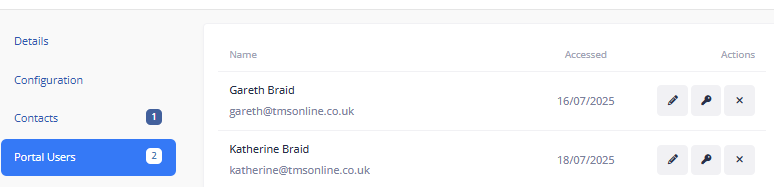Configuring the Customer Portal
Setting up your customers' access to the portal is self-service and available within the customer profile of your account: Setting up a user on the Customer Portal
Configuring customer-level portal options
- Go to Settings
- Select Customers (under Order Settings)
- Locate your customer in the list and click the view icon on the right hand side.
- Navigate to the Configuration tab:

Show driver/contractor and Show vehicle on portal will cause those details to display on the order view in the portal. If you allow showing photos on portal, there will be a photo icon a customer can click on to view any photos the driver has taken.

Configuring user-level portal options
Some options are set by portal user, not by customer company. These are permissions to create orders, edit orders, view invoices, and view quotes.
- Go to Settings
- Select Customers (under Order Settings)
- Locate your customer in the list and click the view icon on the right hand side.
Navigate to the Portal Users tab:
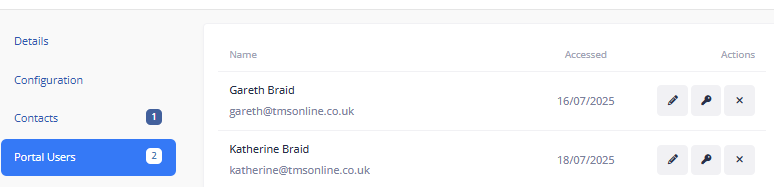
- Click the pencil icon on the user's line to edit what they can see in the portal.
Setting Notifications
TransMaS also has the ability to set emails for acceptance/rejection notifications:
Next Steps
Understand what customers can do on the portal and show them how to use it: