Customer Email Notifications
TransMaS has the option to send various emails directly to your customer during the lifecycle of an order. Emails are sent from "companyCode"@transmas.net, so you don't need to do any additional configuration to enable these to be sent.
The emails currently available to be sent are shown below.
- Orders Created Manually
- Order Accepted from Pending Orders
- Drivers delayed on site
- Order Completed
- Order Cancellation
- POD Scanned in
- ePOD created (via app only)
- Invoice Available
Have we missed one you would find useful? Make sure to let us know.
How to configure notifications
To configure notifications you create a customer contact for each email address you would like to send them to. To get to the screen below:
- Select Settings from the main menu
- Click the Customers option
- Select the customer from the list. The customer profile will open
- Click the Contacts tab, the contact list will appear.
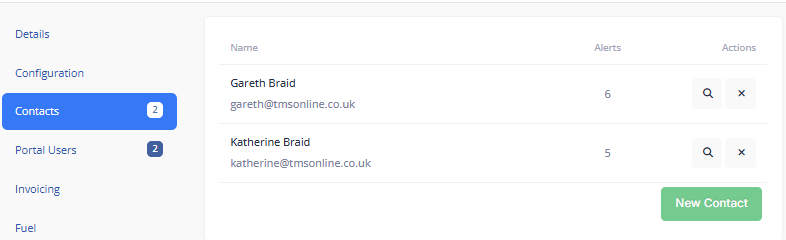
Adding/Amending a contact
From this screen, you can choose to Edit an existing contact, by clicking the magnifying glass against their record. To create a new notification click New Contact.
- Enter the person's name and email on the left
- Optionally enter a phone number in the phone box.
- Select the notifications required.
- Click Save Contact
Stopping notifications being sent
To disable notifications to a specific email address do the following:
- Select Settings in the main menu
- Click on Customers
- Select the customer from the list, the customer profile will be shown.
- Click the Contacts tab to view a list of contacts available
- Click the button with the cross (x) to remove the contact
It is possible that a customer may continue to receive emails for a short period if they have already been added to the queue.
Why have you stopped sending emails to my customer?
There are many reasons we may have stopped sending emails to a contact, if we know the reason we will show you on the contact screen shown above.
Some of the most common reasons include:
- Contact marked emails from TransmaS as spam/junk
- Contact mailbox invalid
- Invalid email address entered
If you believe there is a mistake please contact support for us to investigate and unblock. Emails to previously rejected emails are blocked to prevent TransMaS emails being presented as spam.