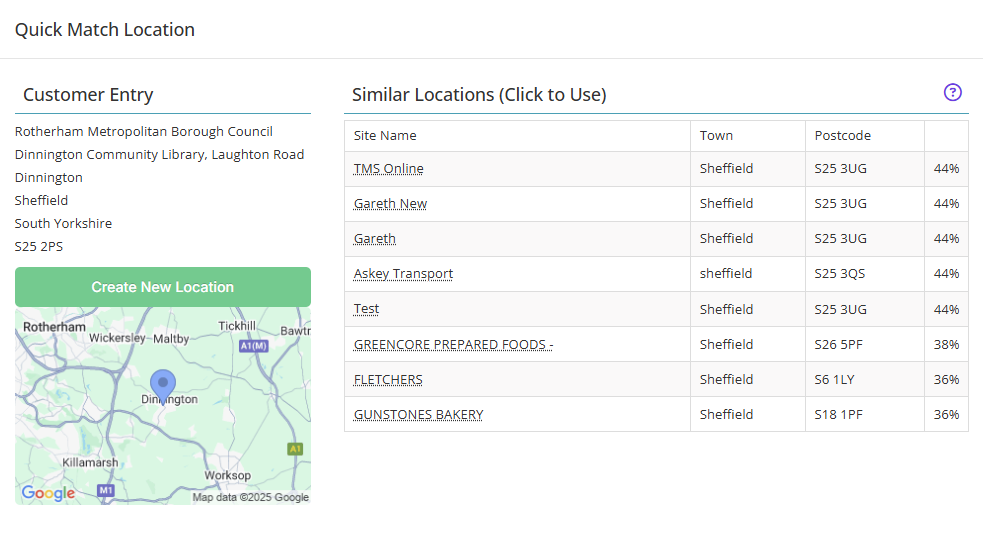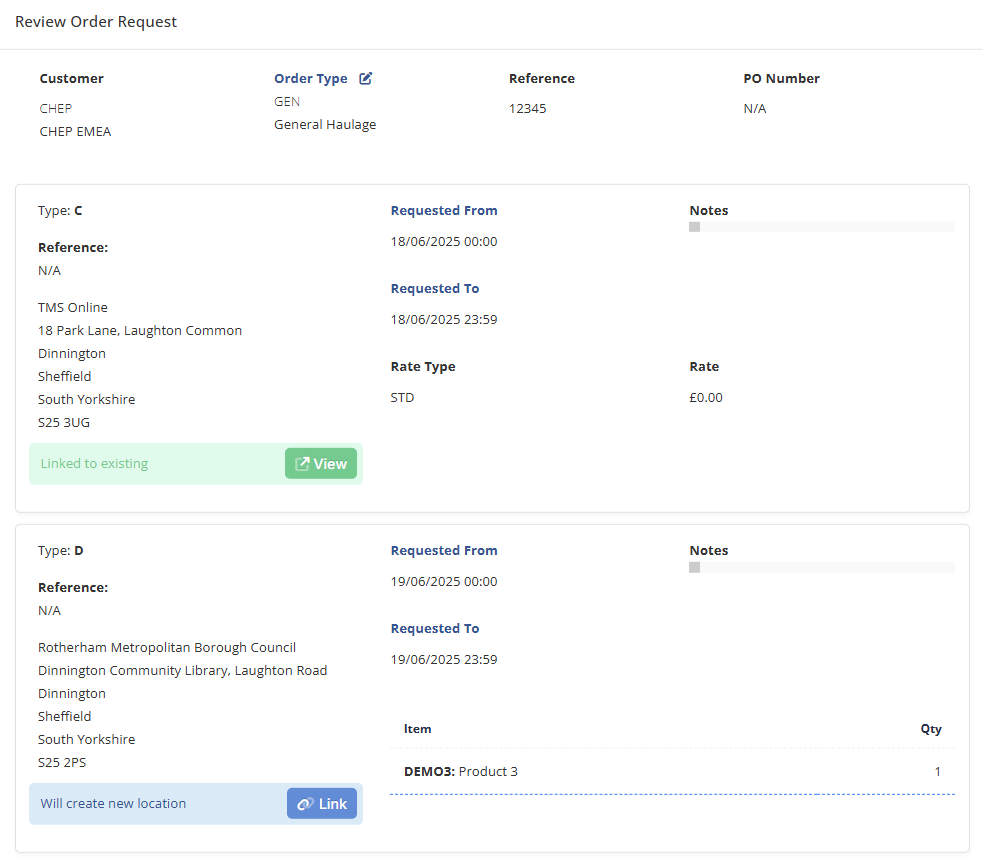Pending Orders
While you can create an order yourself, it can save you time and paperwork hassle to be able to accept orders via integrations.
The Pending Order screen collects orders coming from any external sources:
- The Customer Portal: Besides allowing your customers to request a haulage order, the portal will also provide your customers with real-time status updates and easy access to PODs.
- Inter-account orders: Inter-account ordering allows two operators using TransMaS to share orders and have more visibility for both companies throughout the process.
- EDI and API: We have technical documentation available and can help set up EDI ordering - contact support to get started.
- Order import: You can import orders from a spreadsheet right within the pending order screen.
Order import
You can also download a blank Standard Import sheet in .xlxs (Microsoft Excel) format. File formats for imports must be in the same format (.xlxs). Custom imports can also be created on request.

On screen notifications
The system notifies you of any pending orders or updates:
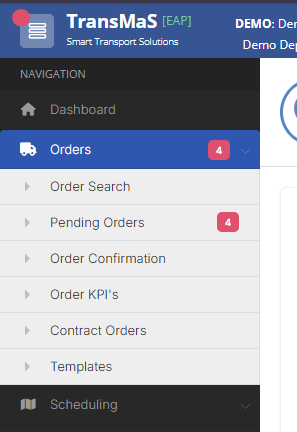
The red dot on the hamburger menu tells you if there is anything pending, even when the sidebar is closed. The number of pending also shows in red next to Orders and Pending orders.
You will see the screen is split into two parts: Pending Updates and Pending Orders

Pending Orders
This shows all new pending orders from all incoming external sources.

- Accept All: The Accept All button does what it says, accepts all orders in the pending orders list. Once clicked, the orders will be viewable on the Open Orders screen and the Scheduler.
- Green check or yellow plus next to collection or delivery location
- If there is a green check, that means that the location matches an existing location. You can click on the check to make edits to the location.
If there is a yellow plus, that means that the location does not match any known locations. Clicking on this opens the Quick Match Location Box, where you can select a similar location to use or create a new location. You will not be able to accept the order until you have either matched or created the location.
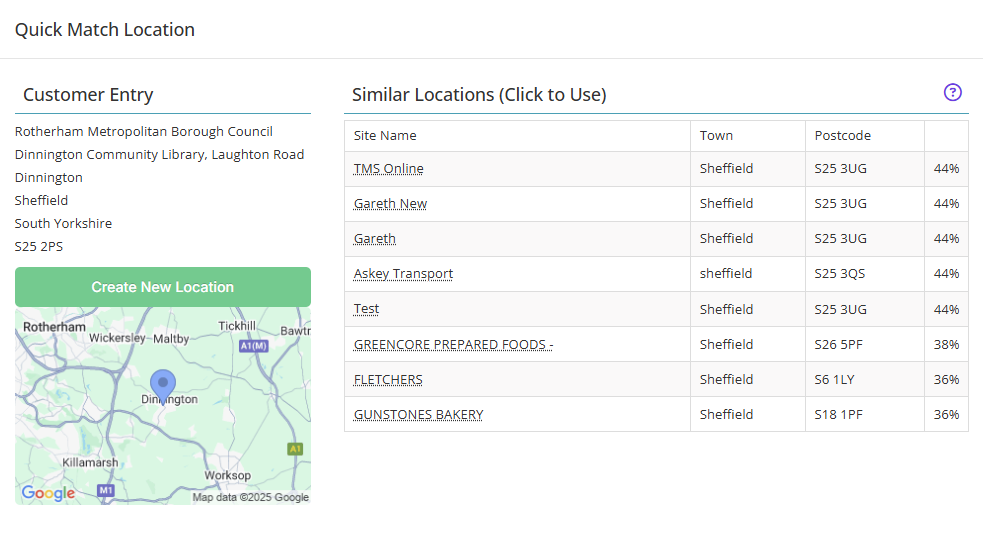
Review Order Request: Click the 3 dots next to customer name to pull up review order request.
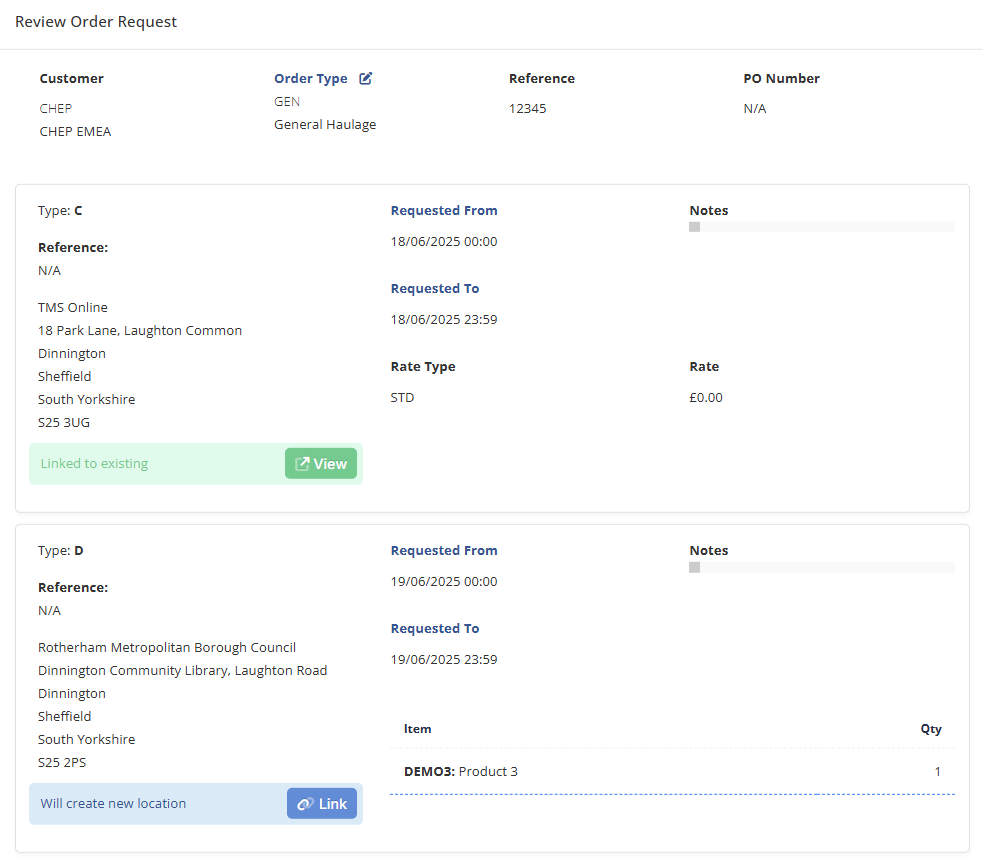
This pulls up the review screen with all of the info about the request.
- You can edit the Order Type and the Dates & Times for Collection and Delivery before accepting. Those fields are also editable by clicking on them in line, without opening the full review screen.
You can also edit locations. If a location already exists, you can click the green View box to view and edit location details. If the location does not already exist in your system, you can click the blue Link box create an Alias to link to an existing location.
Learn more: All About Locations
If you need to create an entirely new location, you can go out of the Review pop-up and click the yellow plus to quickly create a new location.
At the end of each pending order line, there are up to 3 check boxes:
Red X: This allows you to reject an order. A notification email will be set if the customer is set up to receive cancelation emails.
See how to set these up: Customer Email Notifications
- Green check: This is present as long as locations are matched and allows you to accept the order.
- Blue search icon: This is only present if the reference number matches an existing order. Click on that to pull up a list of orders that the reference number matches, and click on the check mark to link them. Any pending orders that match an existing reference number will also be highlighted in yellow. This helps prevent duplicate work. Once linked, you will only see the previously existing order. Please make sure the order matches as the system only check that reference numbers match, not other fields.
Pending Updates
This section shows any updates to orders that have come in from external sources. These orders have previously been accepted.

- The job number is a clickable link. Opening it will show you the order as it currently exists, without any requested updates.
- The Difference column shows the main difference (here it's cancellation). Clicking on Review will open a panel that shows more detail.
- Multiple updates to the same order will be consolidated, so for example if an order already has a pending update, and another one comes in, it will automatically update the existing update.

From the review panel, you can either reject or accept changes. An order cancellation will always result in removing the order from any schedules; however it is optional for other updates.