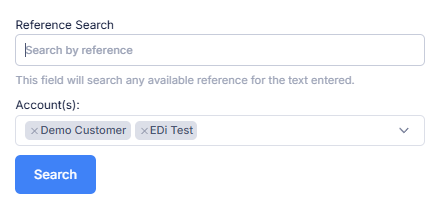Using the Customer Portal
Before your customers can use the portal, you will need to first set up their access and configure options.
Viewing Existing Work
Upon login, customers are able to view all work for today from the initial screen. This is also accessible from the dropdown at the top of the screen by selecting Order List.

Locate By Order Number: Clicking here opens the Reference Search dialog. You can search by any reference field (customer reference, job number, PO number, collection/delivery reference, or document reference). If the customer is connected to multiple vendors using TransMaS, they will also be able to filter their search by account.
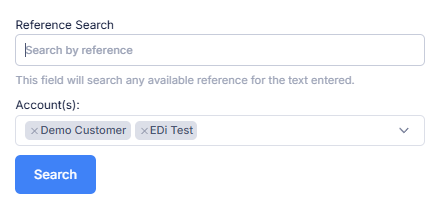
- Date: Changing the date here will display a list of all orders that are available for delivery on this date. (depending on the below options)
- Filter Orders: This is a freetype box which will search the current table display across any column to find any matches. It will not search data not already available for the current date.
- Collection Toggle: By default, the system will display all orders available for delivery on the selected date. Changing this option will instead search by collection date.
- Details: The details column of the table will change depending on the current status of the order, here you may see vehicle registrations, driver names, and an ETA if the vehicle is currently on-route to your order locations.
Viewing Order Details
To view an existing order, click anywhere on the record from the previous table.
- Any of the existing order details can be clicked on and edited which will request a change in the main TransMaS account which needs to be approved.
- Clicking the cancel button at the bottom will similarly request a cancellation in the operators account.
Note: Changes will not be reflected in the portal until they are accepted by the operator. A prompt will show that pending updates are still in progress.
Viewing Documents and Photos

If any documents are available in the selected order, a “View Proof” button will be displayed next to the delivery or collection time. Similarly if photos are available for the order clicking the photo button will open a gallery of thumbnails.
Customers are also shown requested vs actual delivered quantity of products.
Creating Order Requests

- Navigate to the Request Transport option in the top menu.
- Select the Request New button on the top right.
- First select an account at the top of the screen, this will change depending on which company accounts the has access to.
- Required fields are denoted by a red asterisk against the field name, such as a reference number, and an order type.
- There are then options to enter collection details and delivery details, along with products in the delivery details section.
- Finally, clicking Submit Order will send your order request to the operator immediately for acceptance.
Pending Order Requests
Until an order is accepted, it will appear in the Pending Orders list under the Request Transport option.
For currently pending orders, you can cancel your request using the yellow button at the end of each order line. Pending Orders currently cannot be amended until they are accepted.
See how to configure acceptance/rejection notifications: Customer Email Notifications
View Invoices
Select Invoices from the drop-down menu in the top bar:

This will display a list of all invoices that are less than a year old. You can then click view at the end of each line to access the PDF of the invoice.
View Quotes
Select Quotes from the drop-down menu in the top bar. This will display a list of all available quotes.
At the end of each line is a button to create a new order request from the quote:

This will open the Create Order Request form and prefill it with the quote details.
Note: Both Invoices and Quotes must be configured in the customer's profile before they are visible in the portal.