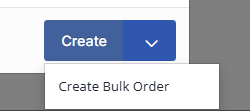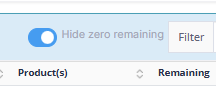Working with contract orders
Contract orders, also known as bulk orders, are orders for a large amount of product that will take multiple trips to deliver.
| How to create a contract order | How to view outstanding contract orders |
| How to draw down a bulk order | How to update a bulk order |
| How to remove a contract order from the list |
How to create a contract order
Bulk orders are created the same as any other order with just a few differences.
- Open the order creation screen by using the Create button at top or pressing F8.
- Fill out the rest of the details.
- On the date fields, it will take the earliest and latest date filled out in either the collection or delivery date range, and they will become the date range for the contract order.
Instead of pressing the Create button at the bottom, press the drop down next to it and select Create Bulk Order
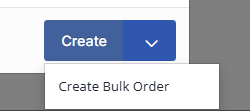
See all the details: how to create an order.
How to view and manage contract orders
Once created, contract orders are viewable in two places:
The bottom half of the Scheduler screen. The list here allows you to easily draw down and plan deliveries from the order. You will only see contract orders here where the current date is within the date range of the order. You can choose whether or not to also view orders that have been fully drawn down by clicking the Hide zero remaining toggle.
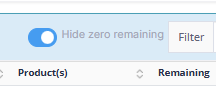
- On the sidebar, select Orders and then Contract Orders. This dedicated screen allows you to view all contract orders, regardless of date range or status, depending on how you filter the search.
- The highlighting depends on the quantity delivered: orders that have been fully drawn down (but not yet delivered) are highlighted in yellow, and once fully delivered, they are highlighted in green.
- The new search panel at the top allows you to quickly filter orders by Customer, Date From/Date To, and checkboxes for Open or Fulfilled status. The default view is all outstanding/open orders.
From either place you can click the view 🔎icon to see more details, or edit an order. For orders that have been closed/fulfilled, you will find a Restore Order button in the lower right corner of the detail view to reopen the order if needed.

The details view of a contract order shows the amount requested, delivered, and drawn down as well as a list of associated orders drawn from the main contract order.
How to draw down a bulk order
Drawing down a bulk order generates another, smaller order that can then be assigned to a schedule and delivered to your customer. Once drawn down, these orders become standard orders with the reserved keyword BULK_ORDER which signifies that the order was generated from a Contract Order.
From the scheduler screen
Any unfilled contract orders can be seen in the lower half of the scheduler screen. They can be used to create available work for the day or assigned directly to a schedule.

- Drag into top half: To draw down from a bulk order, click the handle at the end of the row and drag it into the top half of the scheduler.
- Assign directly to schedule: You can drag a Contract Order directly to a schedule by dragging the target icon directly onto a schedule.
See more about: Planning in the Scheduler
From the contract orders screen

Click the generate button at the end of each line to generate orders.
Regardless of from where you draw down the order, you will get the same options to generate orders:
- collection date
- delivery date
- quantity
- number of copies - each order will have the same collection date, delivery date and quantity.
- whether to generate reference - if selected, you will get a second popup after you click generate to set customer ref, PO number, and collection and delivery references for each order.
The bulk order will remain in the list for future orders or different amounts, and the remaining amount will be updated.
How to update a bulk order
- Open the contract order using the View button.
- Click Edit Order.
- Update fields as needed.
- Click Save changes.
If you have updated any References (Reference, PO number, Collection/Delivery reference), you can then press Force References at the bottom to update all linked jobs.

If you have updated locations, linked jobs will update automatically.
Changing any other fields (such as rate, order type, etc.) will not update linked orders. However, at the bottom of the contract order view is a a list of all linked orders, and you can click the view button at the end of the line to make any necessary updates.
How to remove a contract order from the list
Once you have fulfilled a contract order, it's time to remove it from the list of outstanding orders. Since bulk orders are likely to have a small extraneous amount left at the end, you will need to go into the order and mark it fulfilled.
- Click on the view button on the order line.
- Click the Mark Fulfilled button at the bottom.
- Confirm your choice as after this the bulk order will disappear.
You will still be able to search for any orders created from the bulk order in the Order Search screen using the Contract Order drop down.