Schedule Creation
A schedule in TransMaS is a vehicle/driver pairing to which order consignments can be assigned. A list of each day's schedules is visible on the right-hand side of the scheduler screen. Schedules can be pre-populated in advance by our systems (using driver shift patterns, absences, and subcontractor settings) so they are ready to go when the time arrives. They can also be created manually.
See more: How Auto-scheduling Works
Manual Schedule Creation
You can create a schedule using the Create button that is at the top of every page in TransMaS and then select Schedule.

You can also use the keyboard shortcut F7
This opens the Create New Schedule pop-up:
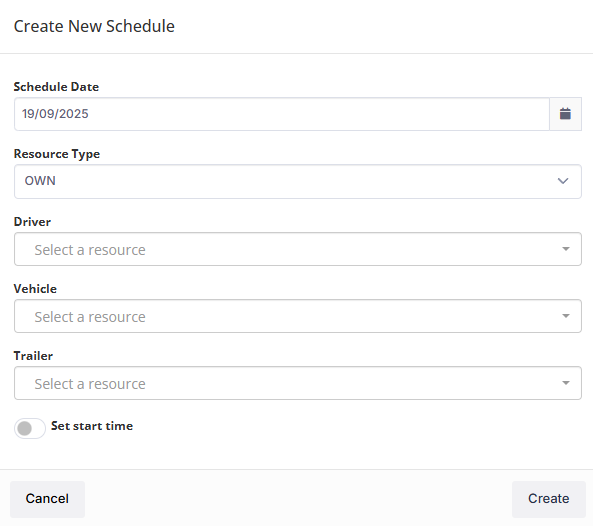
- First, select the date.
- Then select resource type either OWN (for your own drivers) or SUB (for subcontractor) to determine further options.
- For your own drivers, you can select driver, vehicle, and trailer. For subcontractor, you can select contractor and trailer.
- Click create and the schedule will now show on the scheduler.
Please note that manual creation does not check a driver's availability, so make sure you're aware of any absences on the Driver Roster before creating a schedule for a driver.
Next Steps
Assign orders to your schedules: Planning in the Scheduler